Amiga Dopus and CED - For all your text needs.
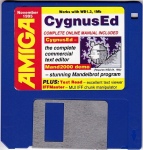
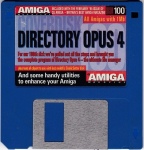
CED and DOpusIV for you to download.

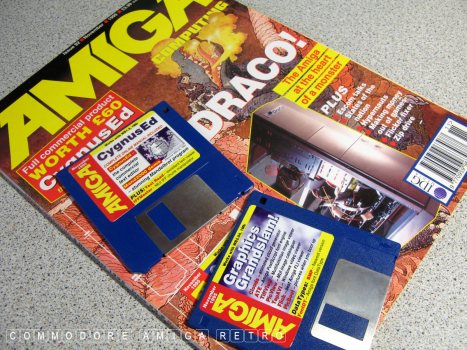
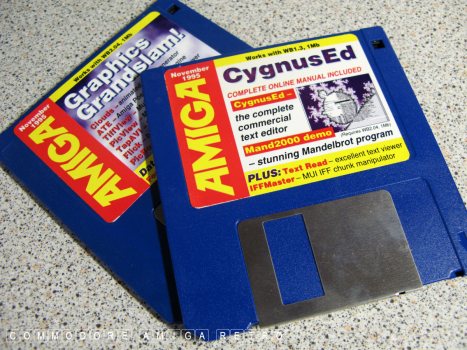
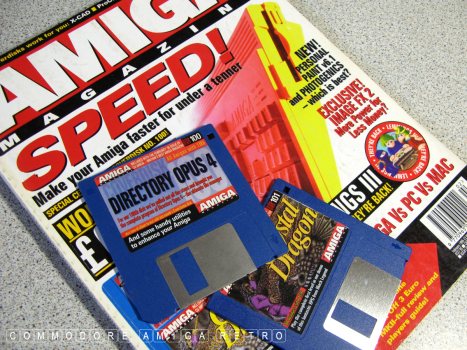
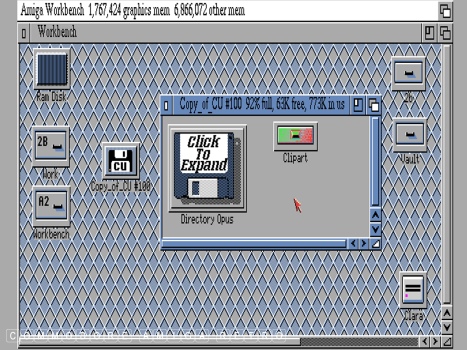
You can either obtain the CU Amiga cover disk from
the EAB Magazine Rack site which is also on my site
at the link below. Or obtain the official version
from the second link I give. Note that the magazine
cover disk will need to be extracted to a blank disk.
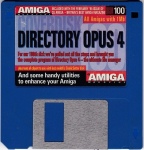 DOpus IV : From my website.
DOpus IV : From my website.
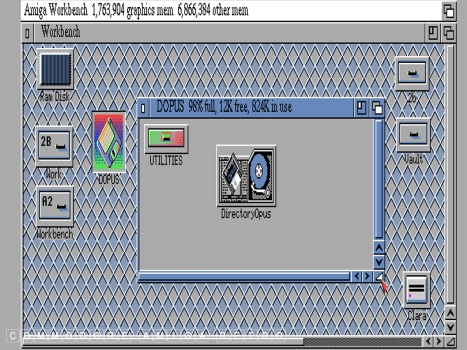
Or obtain from this link to the official release.
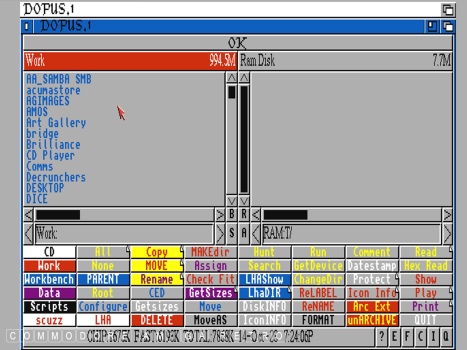
DOpus 4 with the drives bottom left There are five
banks of buttons bottom left. Simply right click on
any of those buttons [ CD, Work, Workbench, Data
Scripts or scuzz ] and you will reveal the other banks
one at a time. These buttons represent each of the
target drawers or volumes on your Amiga.
Today I show how we configure a button/drive to link
to a location on your Amiga.
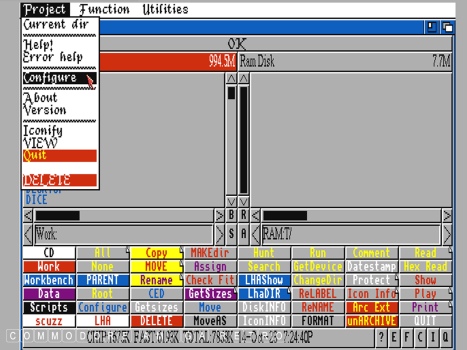
From the menu click the 'Configure' selection
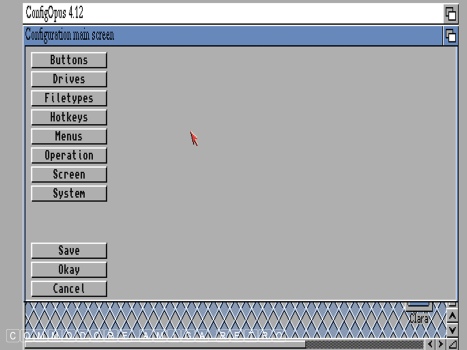
Next select Drives
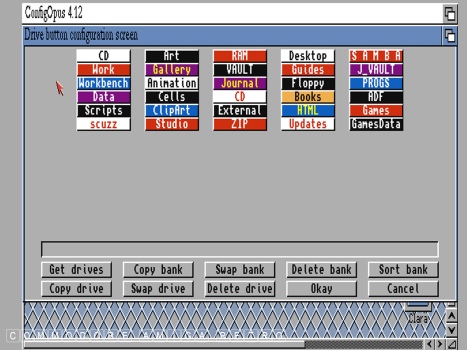
These are your bank of five drives
Only one shows from the main window
To scroll through them you right click
More on that in a while.
I will now check the 'scuzz' drive
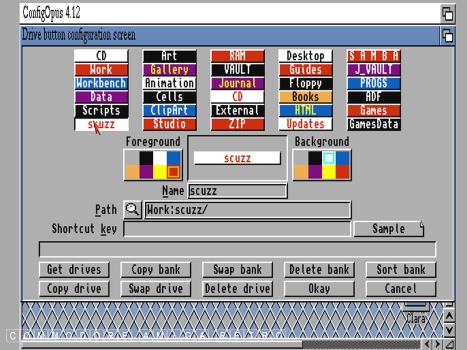
Clicking 'scuzz' opens this next window
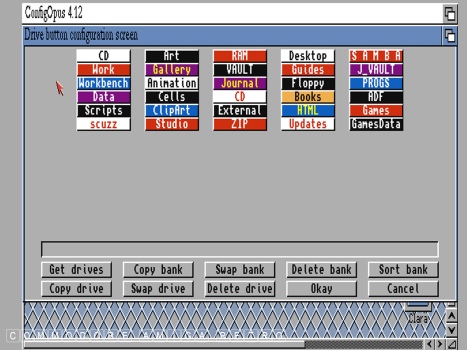
Clicking the magnifying glass opens the
VOLUME or DRIVE window showing the mounted
drives on the computer. This can be very useful
when checking to see what drives are mounted
I Click Work and then find scuzz and click that
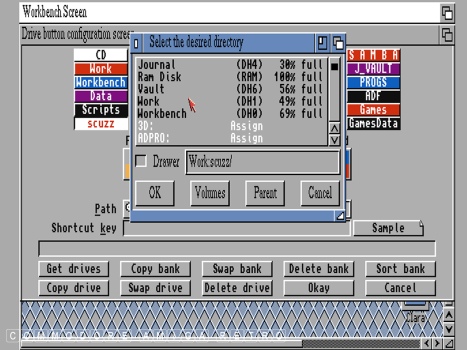
Clicking Work and then scuzz gives us the
Work:scuzz/ path which is correct
The search tool will place the directory path
into the listing. This then becomes the directory
for that button. The very upper area has a name
that you can edit to suit what ever you want.
The right hand colours are for the button colour
and the left the colour of the text to be used.
You must press 'RETURN' when you have edited the
text for it to appear in the top box
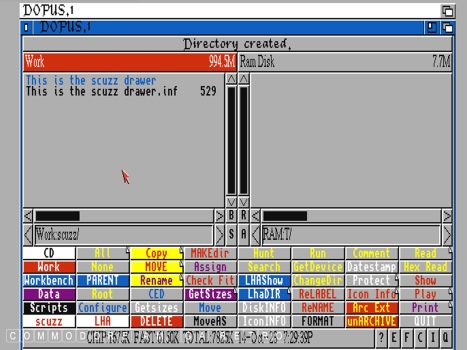
I close the previous window and save if I am happy
Now when I click the 'scuzz' button it opens that
directory or drawer in the pane selected. Either of
the left or right panes can be selected
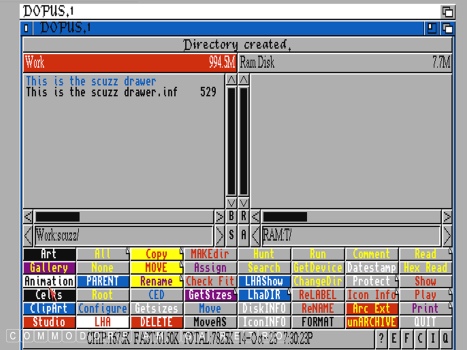
The Drive selection list is obtained by
right clicking any of the bottom left buttons
This will scroll through all five banks of drive
buttons until you find the one you want
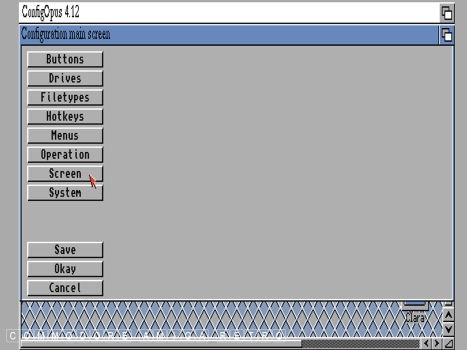
Or you can go to the Configuration menu again
and select 'Screen' ..
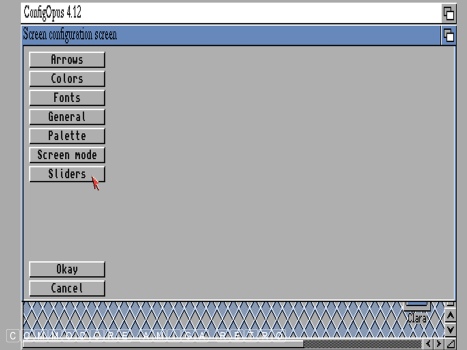
And then 'Sliders' ..
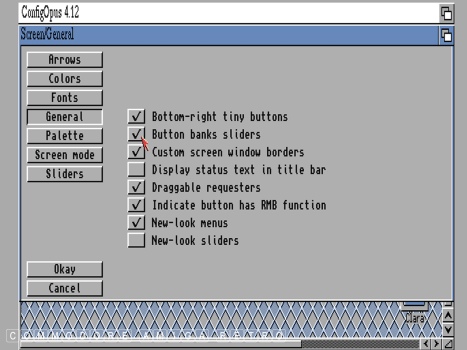
And select the 'Button banks slider' if you
wish to access the banks as a scrolled list.
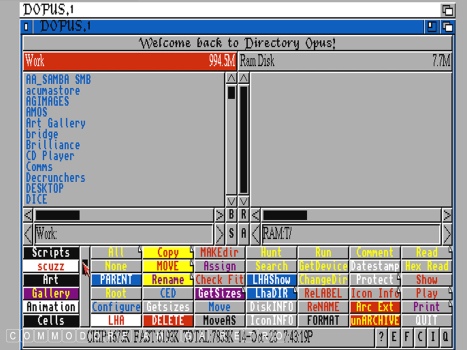
Now you have a slider to scroll through Drives
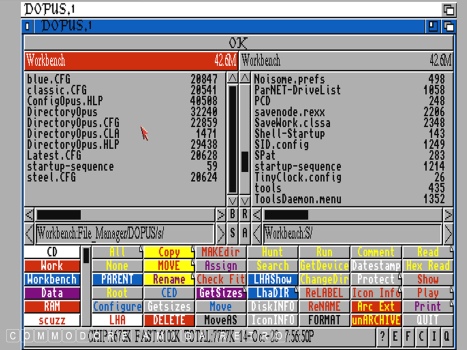
Note that the config files for DOPus are in
the DOPUS 'S' drawer. If you look you will see
other configs that I have acquired and downloaded
If you go on the Aminet site there are numerous
configs that you can try out. Be careful though
to save your original. You can load configs from
the main interface, but they will become the main
DOpus config if you choose to save as such.
Let's see if you have understood what I did
Lets change 'Scripts' to RAM
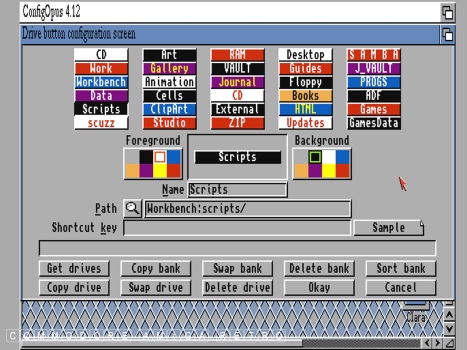
I click the button called 'Scripts' [ Colour white on black ].
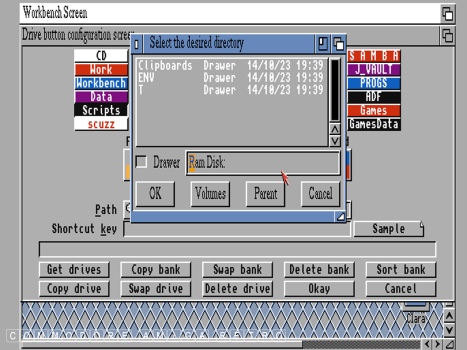
We click the magnifying glass to find RAM
or RAM disk
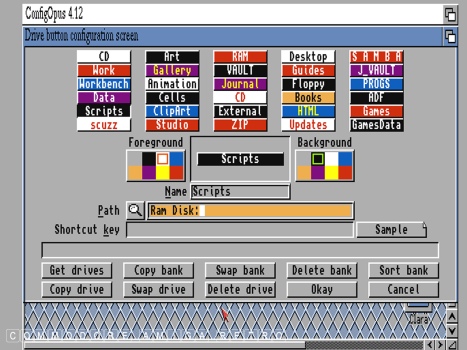
Don't forget to make sure you use the search
functions to find the exact directory you want
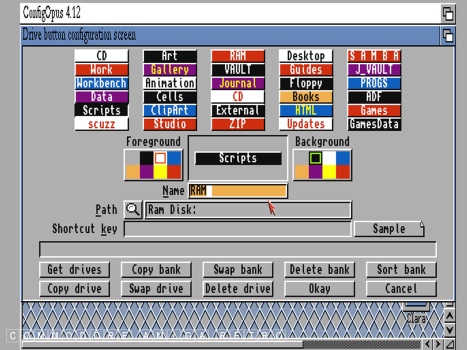
Next edit the words to say RAM and edit
the colours and font text if you choose
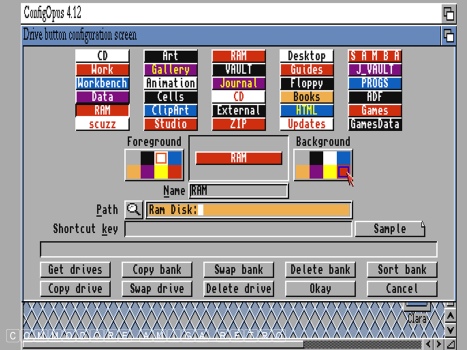
When you have edited the wording for the button
don't forget to hit return so it appears in
the top area. You can then change the colours etc
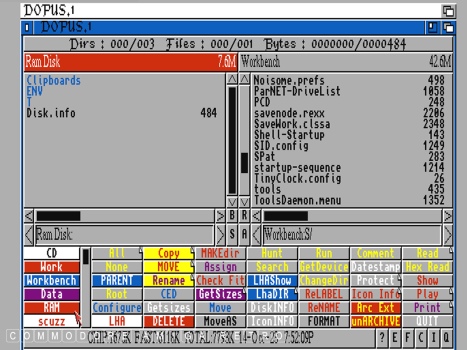
So with the button now set for RAM you can
say access directory T and place in right pane
and copy, extract, etc into RAM say from files
you have in the left pane. This is useful if
you have LHA files in Work say and want to extract
into RAM before moving them or using them
You will see buttons for Arc Ext, unaARChive and LHA
that I can explain in another tutorial for archiving
purposes. Also note that buttons have a folded corner
This gives a single button two functions. The left click
activates one and the right click the one that is hidden
The hidden buttons can be viewed from the Configuration
menu under Buttons and is the second bank shown
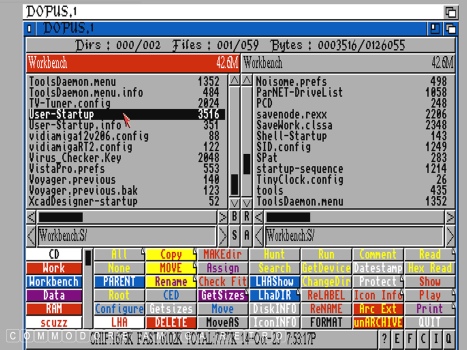
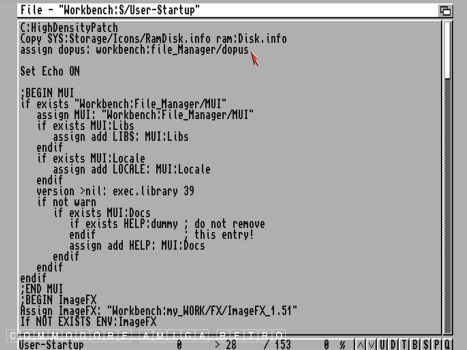
If you have copied your DOpus disk and are being
prompted for the floppy each time you use it, then
you need to create an ASSIGN in your user-startup
as I explained in a previous tutorial
You will need to add an assign statement as shown for
Dopus near the top of the user-startup in s. Note
that the location will be wherever you have put the
copy of the Dopus files taken from the floppy disk.
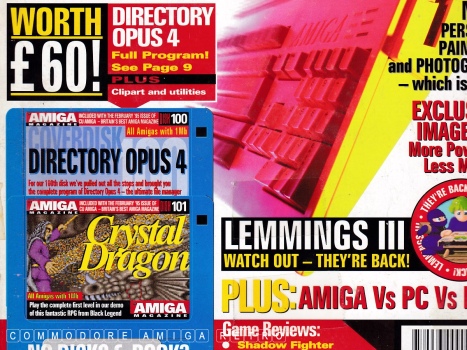
DOpus 4 was released on CU Amiga cover disk 100
November 1995. The following months the magazine
provided tutorials. I have scanned these and will
stick them on a blog for tomorrow
C E D CygnusEd
CED - CygnusEd Professional Release 2.
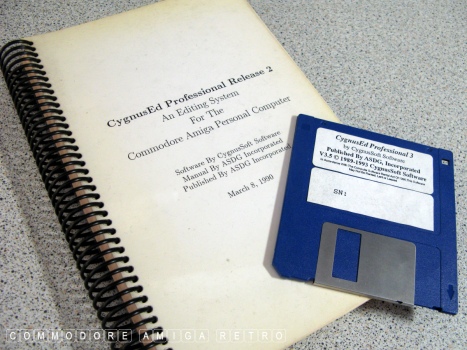
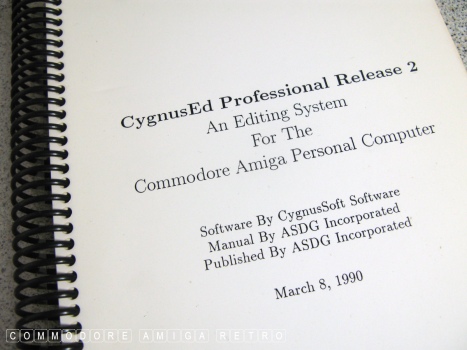
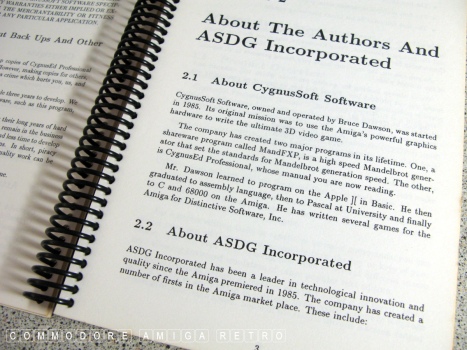
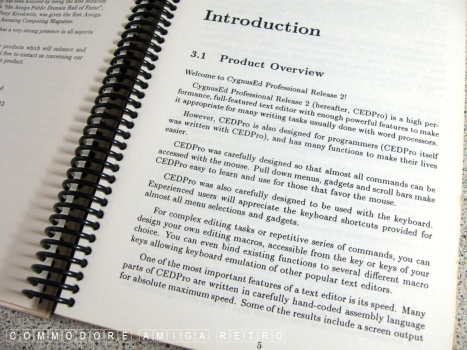
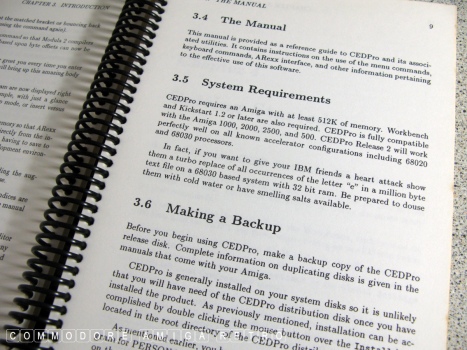
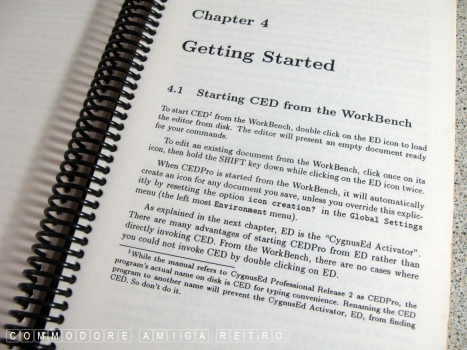
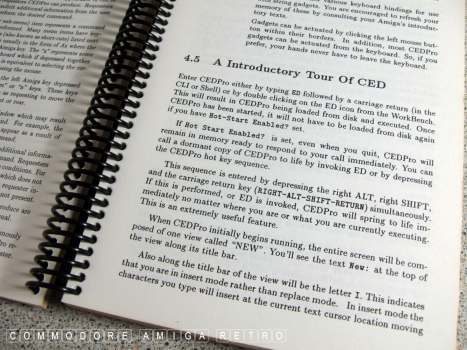
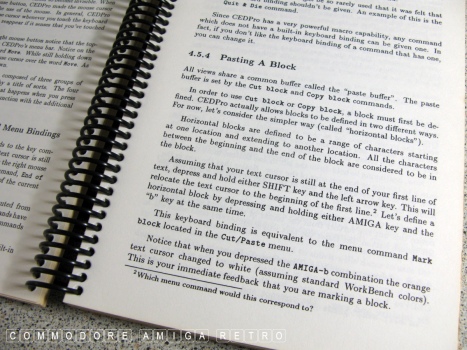
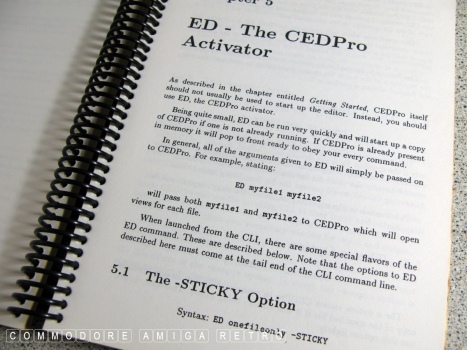
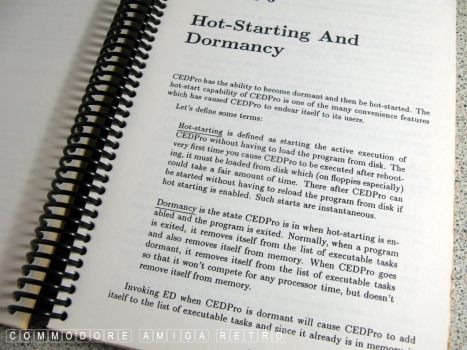

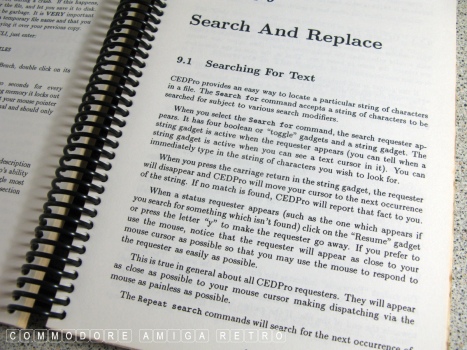
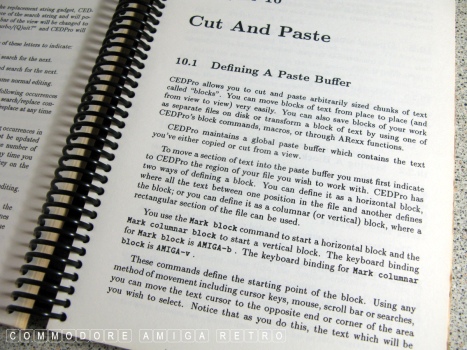

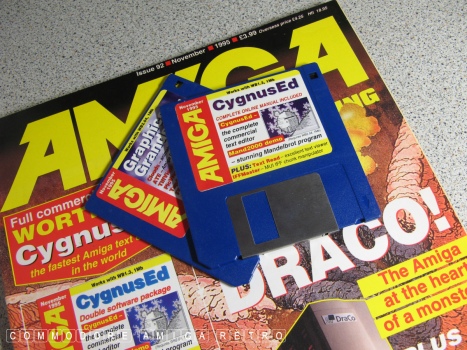
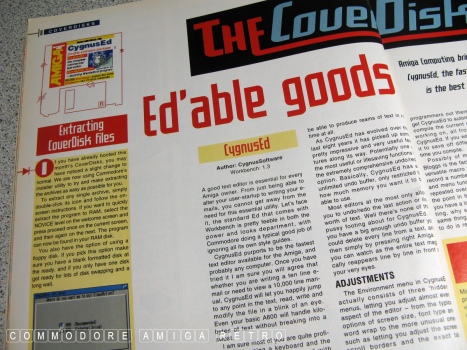
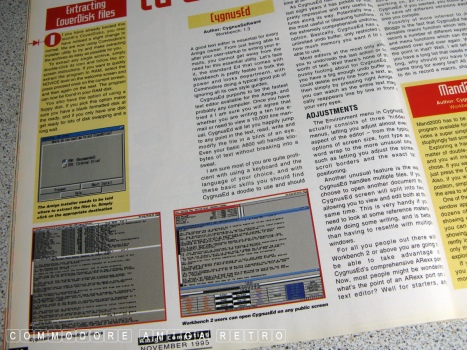
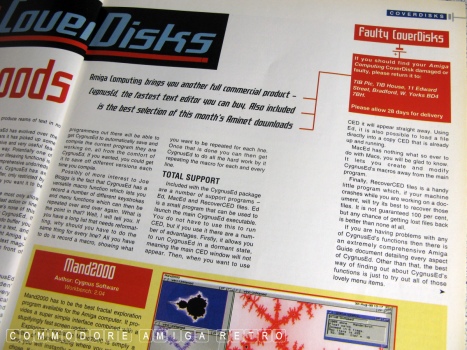
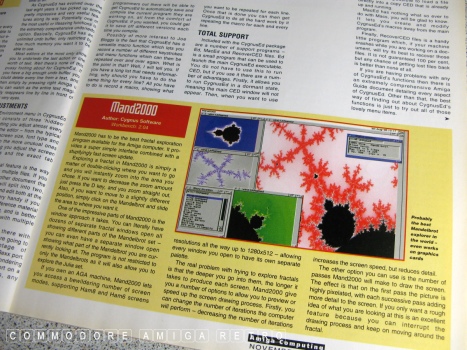

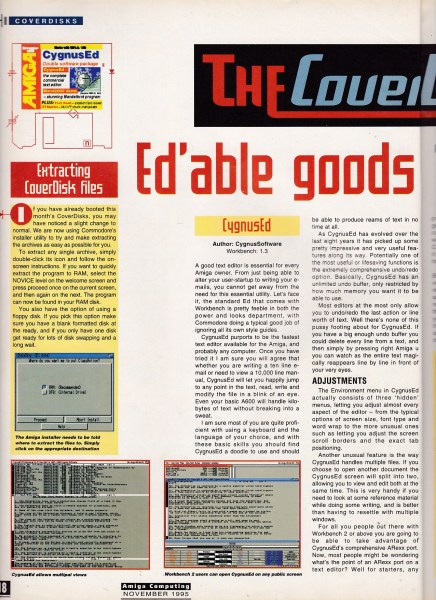
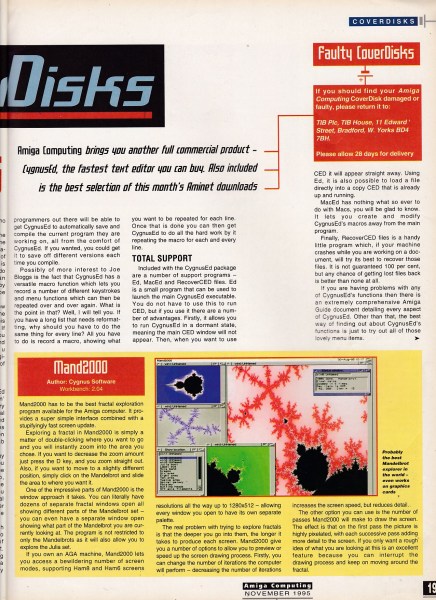
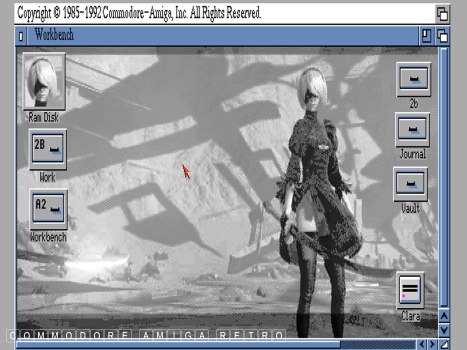
Sorry I had to backdrop 2B for this exercise.
She also appears as the RAM DISK
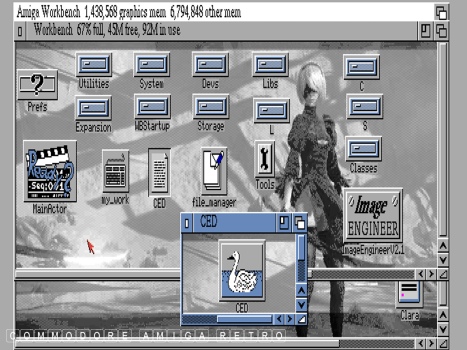
CED has rather an unassuming icon.
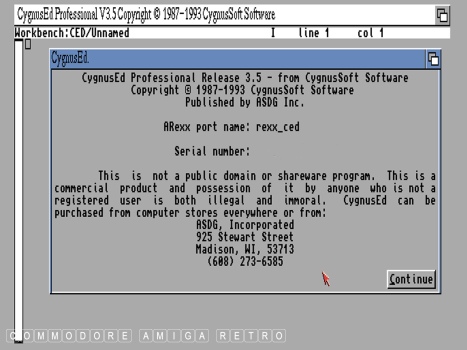
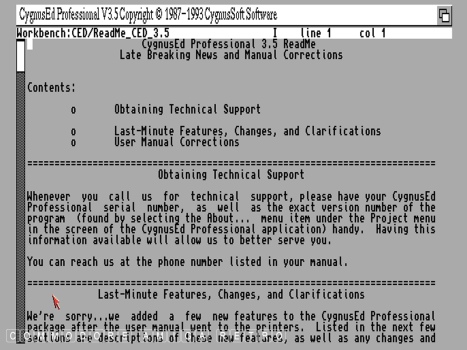
CED will read any text file on the Amiga.
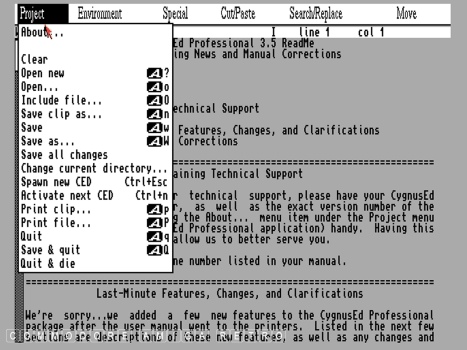
The depth to the menu system provides
all you will ever need from a text editor.
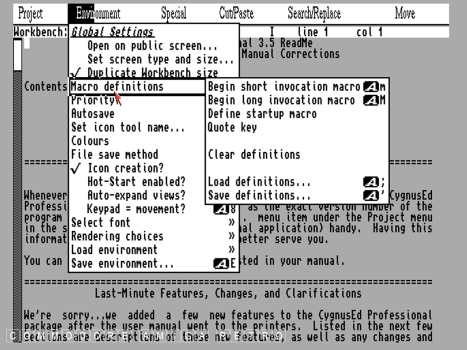
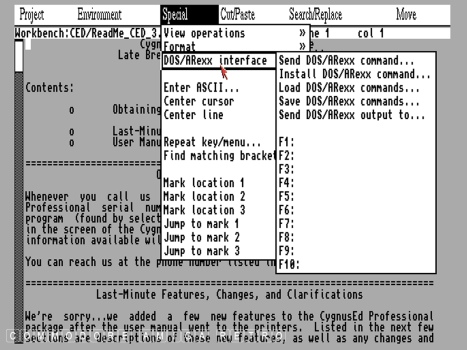
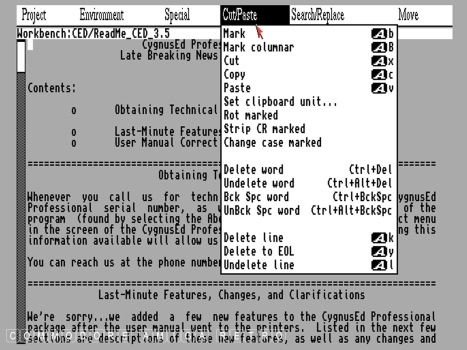
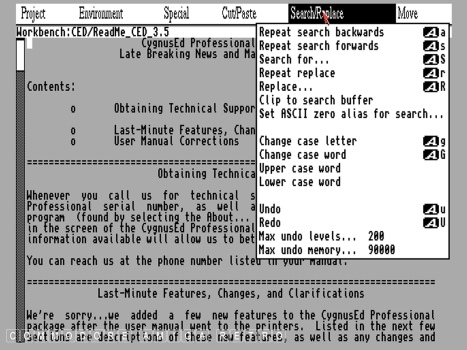
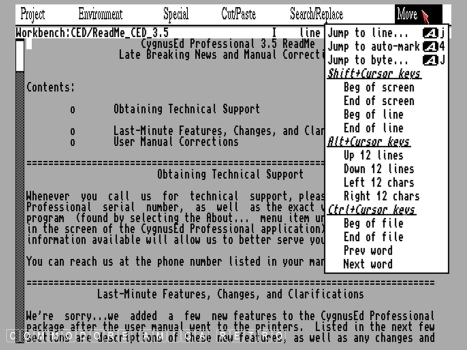
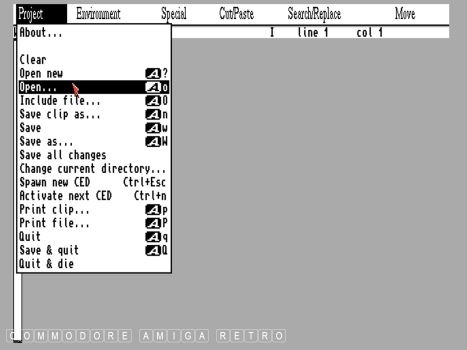
OK let's open a file.
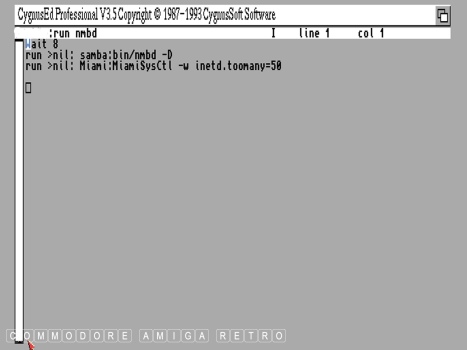
This is a simple script I wrote to
enable the Amiga to handshake across
an Ethernet network. The script was
created and then given an icon.
That's how scripts can be initiated.
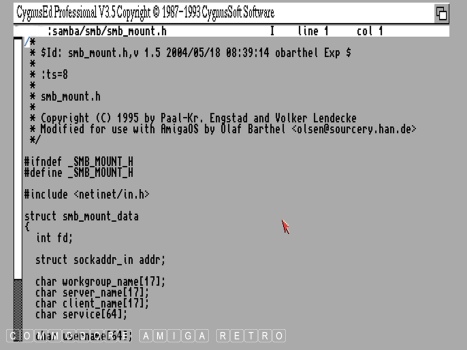
This script is a mount file.
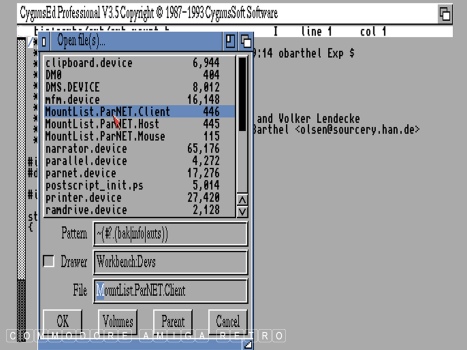
Next let's open a PARNET MountList.
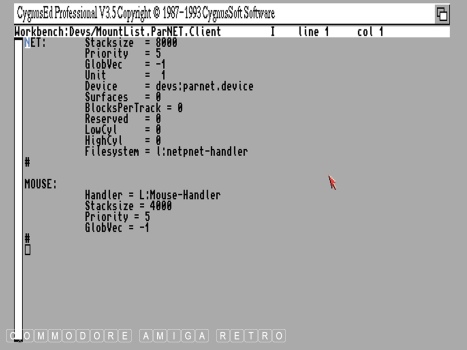
The key elements are the parnet.device and
the netpnet-handler as they need to be in
the locations specified. Very often the
script will advise just where other related
files need to be located. If you move the
location then you need to edit the script.
A lot of problems regarding devices and tools
relate to the dependant files being in the
wrong location on the hard drive.
CHECK YOUR SCRIPTS and Tools/icons.
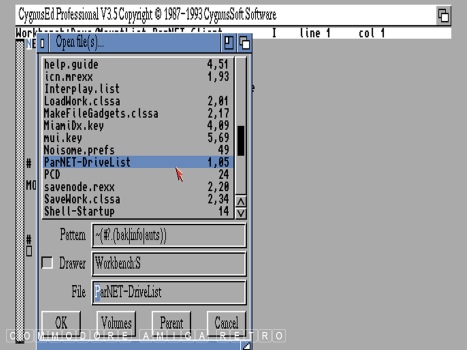
Next I will open a drive list.
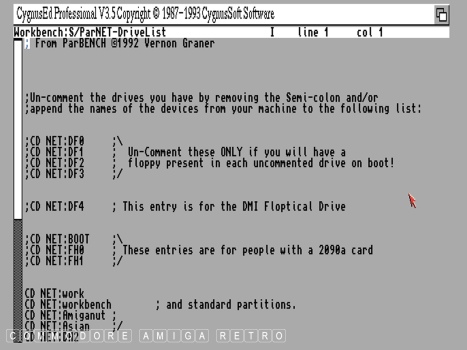
Note that the descriptive actually tells
you to remove the semi-colon from the
drives that exist on your computer.
CD NET:work and CD NET:workbench have the
semi-colon removed. The editor was simply
used here to remove the semi-colon and save.
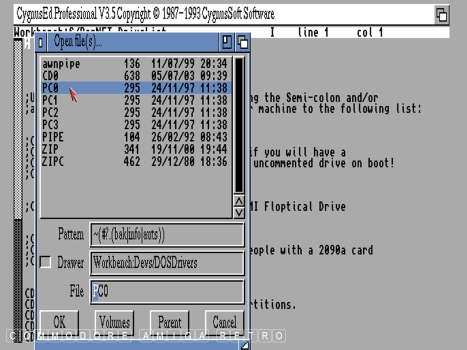
DOSDrivers for various drives can also be
edited using the text editor.
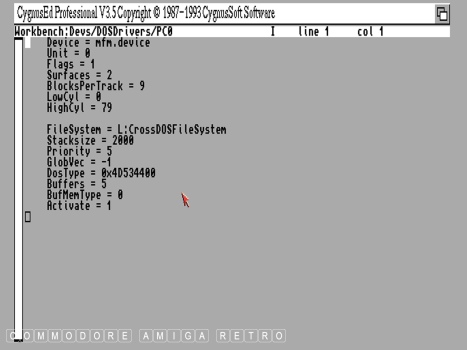
Note the location again of the CrossDOSFileSystem.
You would need to ensure that the location path
is correct and you have the file in that drawer.
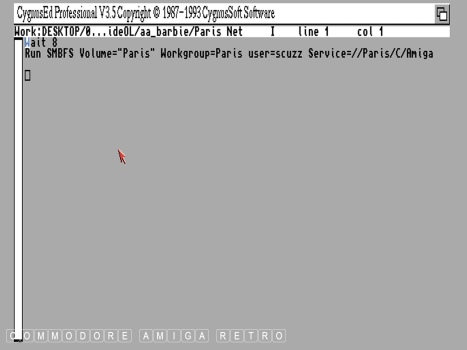
This is a simple script to initiate a
sharing protocol across a network.
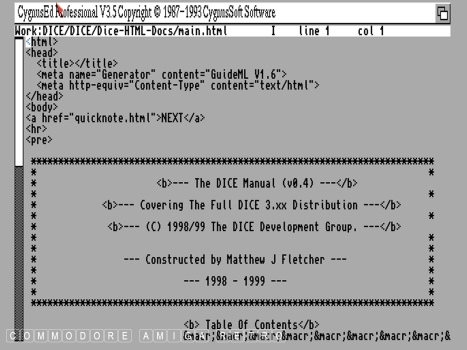
The text editor can be used for editing
browser HTML files and the like.
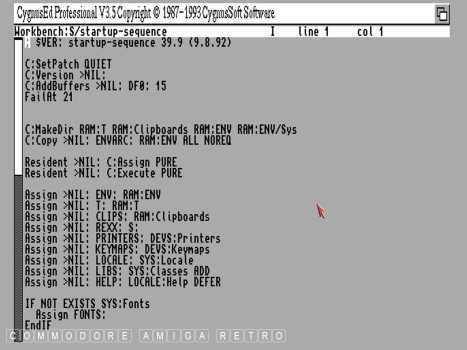
This is the contents of a startup-sequence.
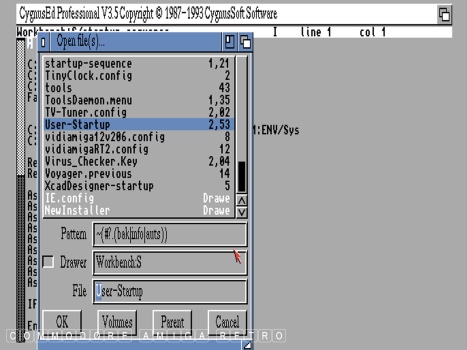
Let's open the user-startup in 'S'.
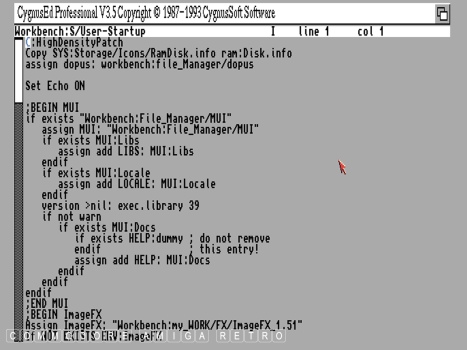
Software that you add will often write
instruction to your user-startup. However
simple assign statements are generally
added by yourself.
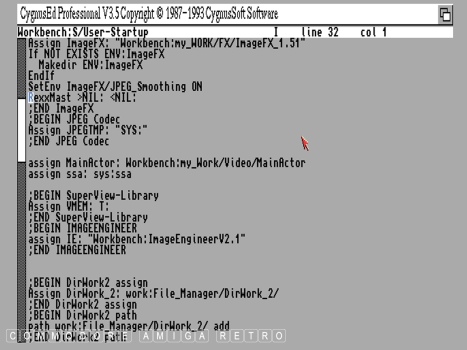
Note the BEGIN statements to assigns.
It is good practice to add this but
not essential if you are lazy. The
assign gives the path of software on
your hard drive.
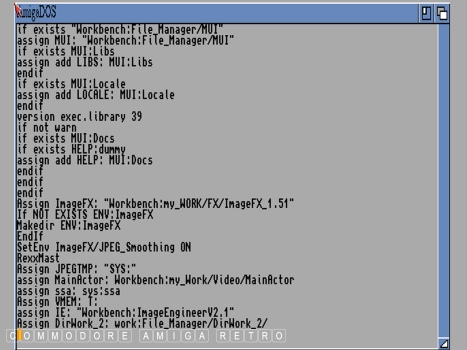
This is a boot sequence that appears
when you boot up the Amiga. Note the
line 'Set Echo ON' near the top of the
second image above this one. This
will print the boot sequence of your
user-startup script in the AmigaDOS
window of your Amiga when it boots.
It will also tell you if assigns fail.
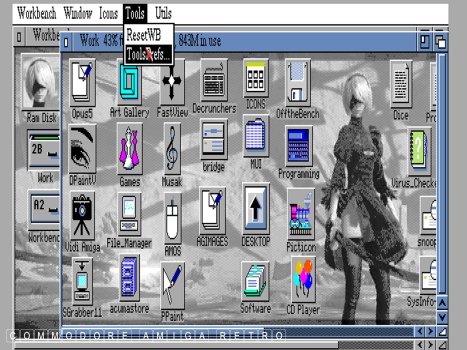
So what is a good way to track those
paths of programs and software. Simple,
use a program called ToolsDaemon.
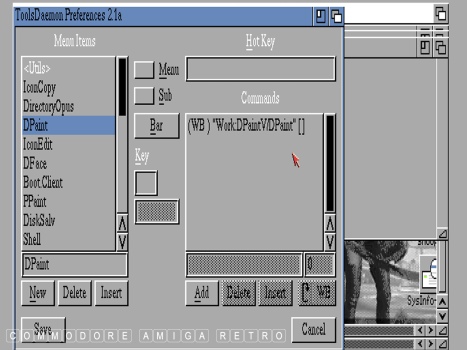
ToolsDaemon gives and additional
menu to your Workbench that lets you
drag and drop programs so that they
can be run from a drop-down. The benefit
is the software tells you the path.
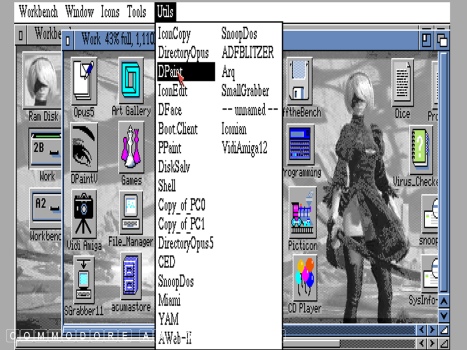
And this is the ToolsDaemon menu that
fires up all your programs from a single
menu. Cute or what. The menu that is.

This is a Yorha 2B android that resides
on the moon and fights for the glory of
mankind. What happens is that aliens attack
Earth and force humans to escape to the moon.
They build sophisticated androids to wage war
on the aliens to recover earth. So you play
an android and do the fighting.
Trouble is over hundreds of years the humans
finally die out and become extinct... BUT
nobody tells the androids. And they carry on
not knowing humans are dead. So a battle
and struggle between androids and aliens.
That's what I meant when I said cute. The
image is generated by DOpus using Fastview
which is far more detailed than the 256
colour backdrop image. The image was captured
using the PS4's own capture software and then
transferred using USB to the PC.
I used ThumbsPlus to change the resolution to
the Amiga resolution for Workbench and then
used PPaint to save the JPG as an ILBM so that
the Workbench could see it. I then changed the
Workbench prefs from pattern to picture to load
it in. I then did the same for the windows setting.
You change the Workbench pattern when you add
a sexy picture ... or not. On a stock Amiga this is
not advised as it uses a load of memory.
Note also the RAM icon that I created using Iconian.
The RAM icon is called up by the startup-sequence
so you need to replace the stock icon with the one
that you have created. Use the text editor to see
where the icon resides and change using DOpus.
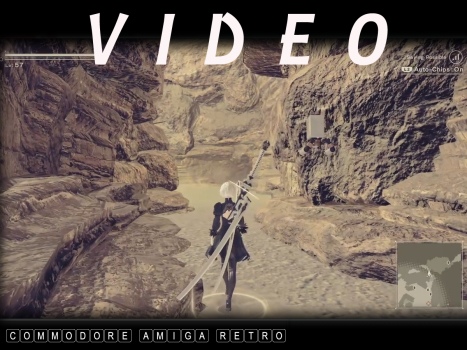
OK The server was down last night so I
spent some quality time levelling 2B in
Nier Automata ... And Level 58. Whoo Hoo.
As you do !!


![]()


![]()