Amiga Workbench - Customise the RAM icon.

The first thing to understand is that a basic
Workbench installation does not have a Ram icon
that you can edit. Drives require a disk icon which
is called 'Disk.info'. The RAM drawer does not
contain this. It can be created by using IconEdit
in Tools, saving as a 'disk' under the menu Icon Type.
All will become clear.
If you have ever changed the icon to your Work and
Workbench icons you have modified the 'Disk.info'
file. All drives have the 'Disk.info' file which
is the icon for the drive. The RAM drive is no
different , except for there to be one you have
to assign a RAM icon image from your storage.
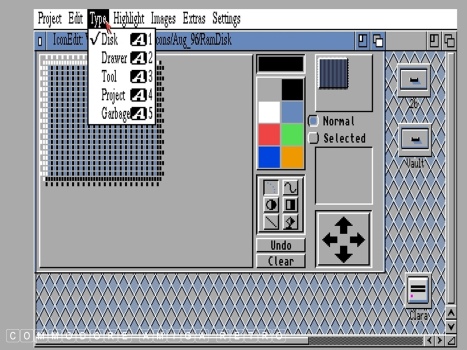
This guide assumes you already have a customisable
RAM icon to work with. If not you will need to
reverse engineer what I say to create your own
The image here shows a basic RAM icon I created
using IconEdit in your Tools drawer. When saving
a Disk icon save the file as 'Disk' from the Type.
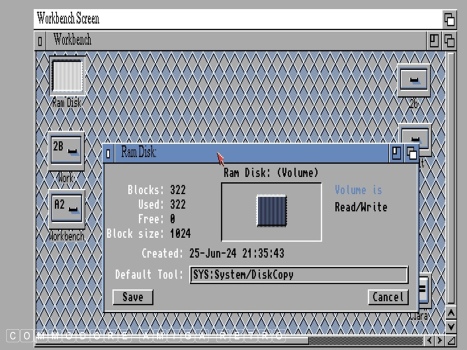
Checking the information on your RAM icon shows
that it is a volume just like your Workbench/Work.
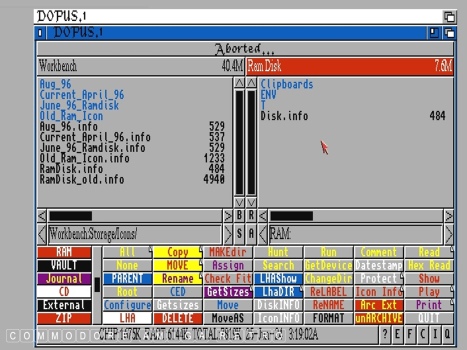
If you have a customisable RAM icon in your RAM
directory it will appear as Disk.info. Clicking it
gives the same information as on the Workbench menu.
Can I repeat if no 'Disk.info' exists simply copy
any 'Disk.Info' from another volume or make your own
using IconEdit.
Anything you place in RAM vanishes when you reboot
to make it stay there you have to call it up from the
'user-startup'.
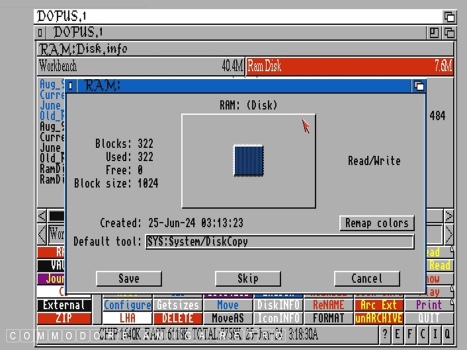
This is what the icon looks like in Dopus.
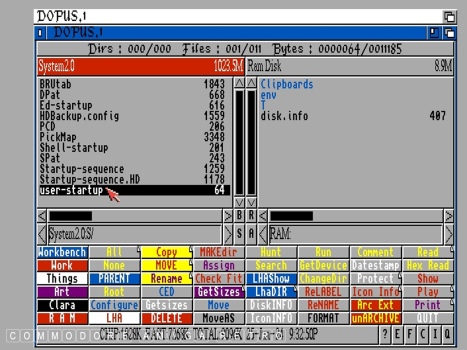
So how does the icon appear on the Workbench.
To find out we interrogate the 'user-startup' in S.
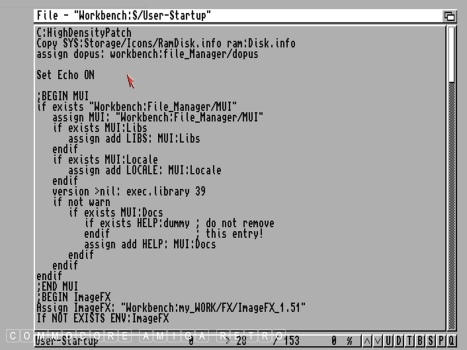
The first line says copy an icon from storage
to RAM renaming it as Disk.info.
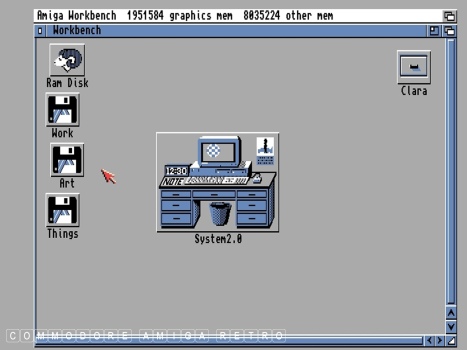
I'm getting ahead of myself. First thing to do
is find a suitable RAM icon that you would like
to use. I found this very crude and simple RAM
icon on another system to show how we do this.
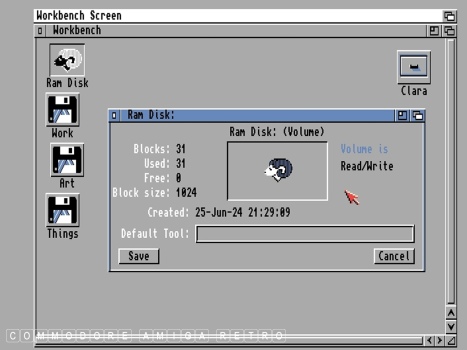
First up check the Information from the Workbench.
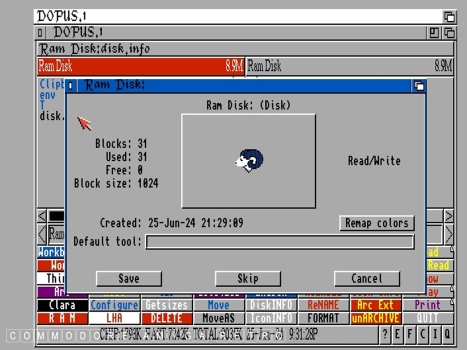
Also check in DOpus.
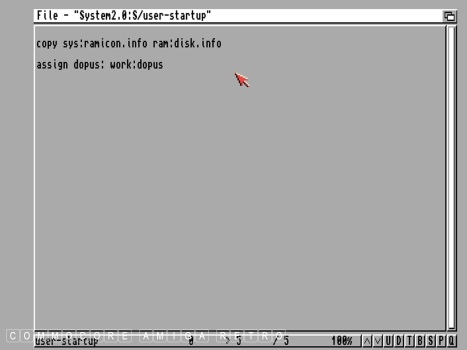
Next navigate to the 'user-startup' and check
where that RAM icon is stored.
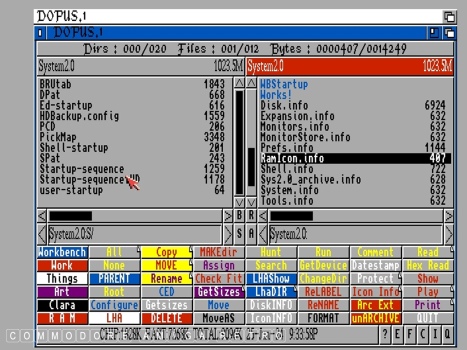
The RAM icon is simply stored in the System main drive
or Workbench drive and is called RamIcon.info. The
icon is renamed when loaded vis 'user-startup'.
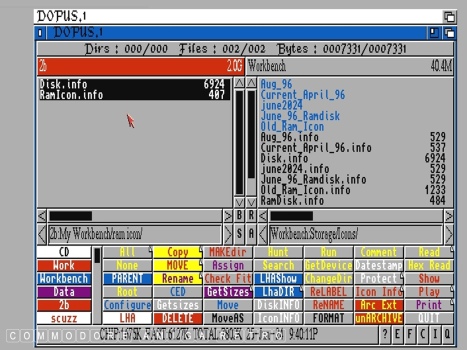
OK by hook or by crook or what ever means you
use to copy stuff copy the desired icon to the
storage drawer on your main machine.
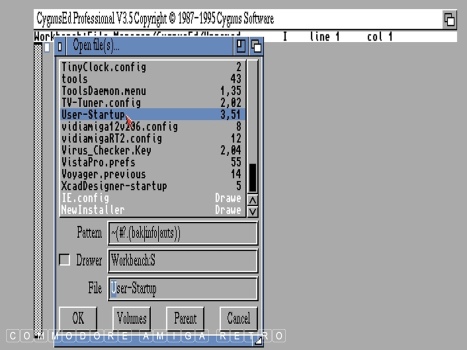
Next fire up a text editor like CED .. CygnusED.
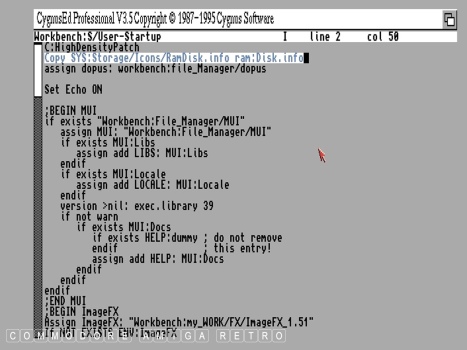
Locate the line that identifies the RAM icon..
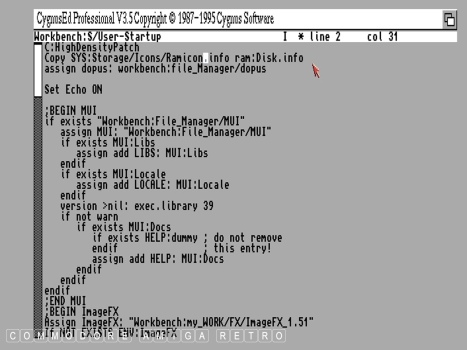
And rename it so that the RamIcon you want to
use is the one that is transferred to RAM on boot
and becomes 'Disk.info' in RAM.
It is sensible to rename all your various RAM
icon files in storage so you know what they are.
You can name them what you like, remembering you
have to edit your 'user-startup' to the name you use.
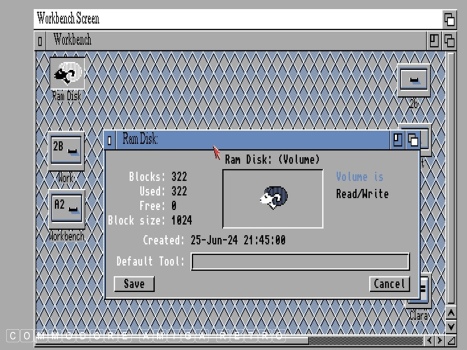
Reboot and like magic you now have a different icon.
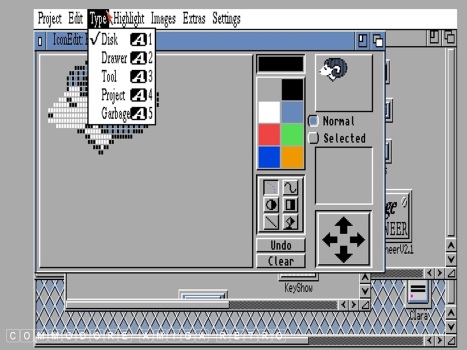
Use IconEdit to tweak or redesign your icon.
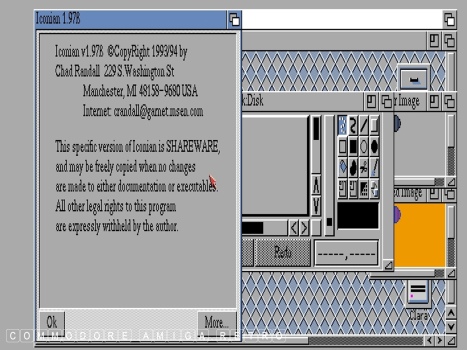
Or maybe go all the way and use Iconian.
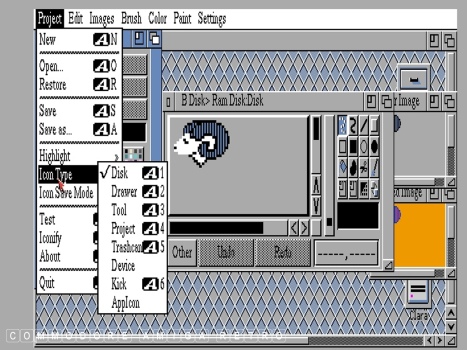
Now we are talking.
Personally I customise all my icons but have
never actually ever shown any of them on the
site. I'm quite particular about never sharing
images of my systems.
Icons are fun. So have fun with icons.


![]()


![]()